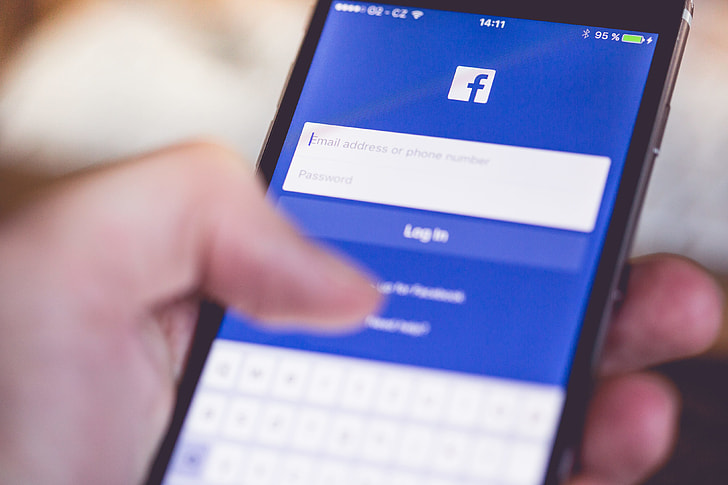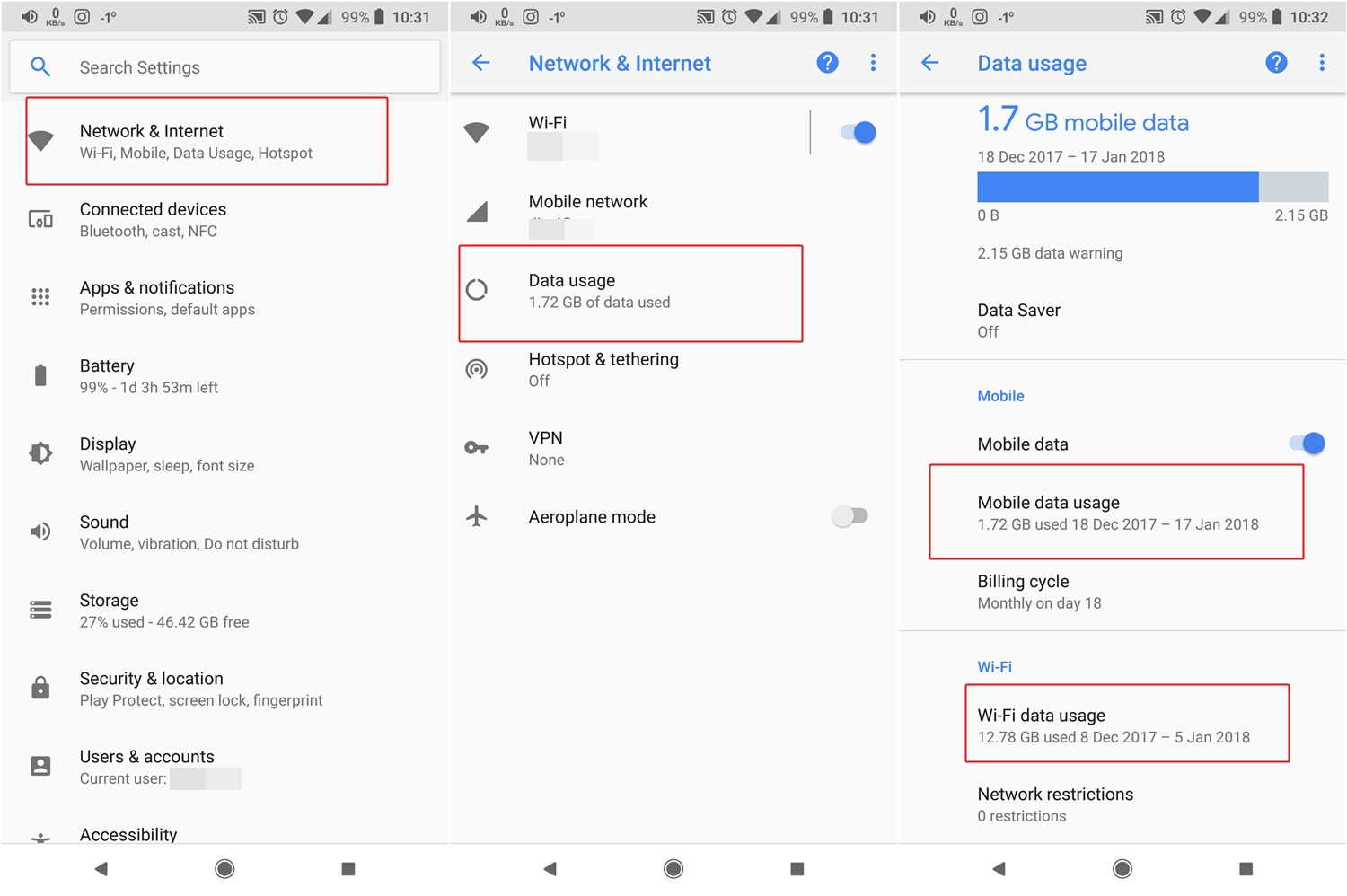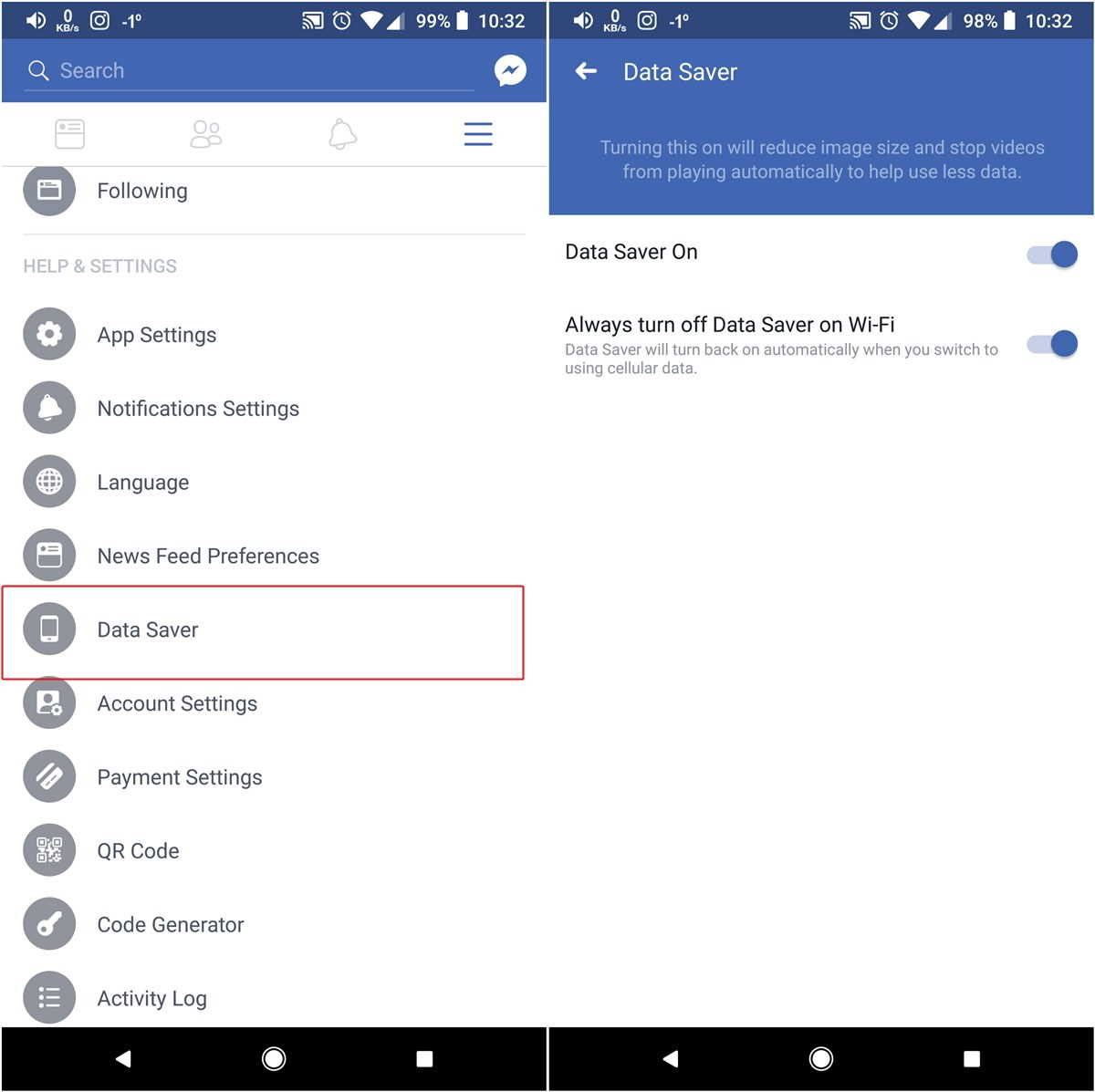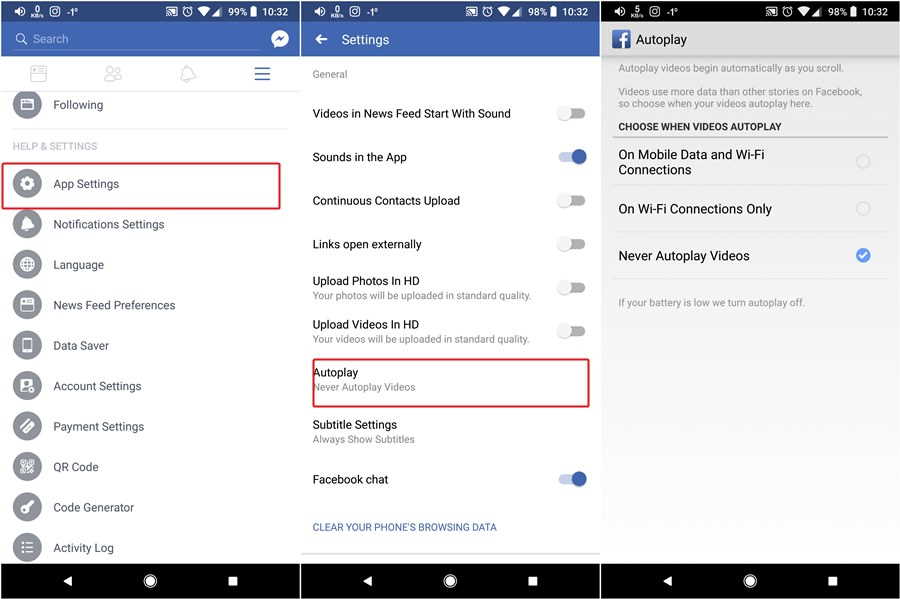Facebook app is one of the most powerful and feature-loaded social apps. However, with power comes baggage. Facebook app for Android is considered among the top apps that have high data usage. If you are a regular Facebook user, just open data usage setting and Facebook will be among the top 3 contenders of high data usage.
Hence, in this post, we focus on three things that you should do to control and reduce Facebook app data usage. However, before that let’s see how to view Facebook app data usage.
How to view Facebook app data usage on Android
To view how much data your Facebook app is eating, follow the steps:
- Open your device Settings and tap Data Usage. It should be present under Network/Connections/Internet label.
- Under Data usage, tap Wi-Fi Data usage. You will see the list of apps along with a graph showing the total data usage and per-app usage. Locate Facebook and check the data usage.
- To view Mobile data usage, tap Mobile Data usage option. If it’s not available, tap the three dot menu present at top right corner and select “Mobile data usage”.
Now that you know how much data the Facebook app is consuming on your device, it’s time to take some steps to control Facebook app data usage.
How to control and reduce Facebook app data usage on Android
1. Turn Facebook data saver on
The Facebook app comes with a built-in data saver mode that reduces image size and stops videos from playing automatically. It even comes with an option that will automatically turn off Data saver mode on Wi-Fi, however, if you want it to remain active on Wi-Fi and mobile data both, just turn off this option.
To activate Facebook Data saver, follow the steps:
- Open the Facebook app on your Android device.
- Tap the three horizontal bar menu present at the top right corner to open navigation drawer.
- Scroll down and tap “Data Saver”.
- On the next screen, enable Data Saver. If you want to turn off Data Saver on Wi-Fi, tap the “Always turn off Data Saver on Wi-Fi” toggle.
2. Turn off autoplay
If you don’t want to reduce image size but want to turn off autoplay for videos, Facebook app provides another setting that lets you achieve it.
To turn off autoplay for videos, follow the steps:
- Open the Facebook app on your Android device.
- Tap the three horizontal bar menu present at the top right corner to open navigation drawer.
- Scroll down and tap “App settings”.
- Under App Settings, tap Autoplay. You will get three options: On Mobile Data and Wi-Fi connections, On Wi-Fi connections only and Never auto play videos. Choose your desired setting.
3. Use the Facebook Lite app
If you still aren’t satisfied with data usage by Facebook app, we suggest shifting to the lite version of the app known as Facebook Lite. Facebook Lite weighs much lesser than the original Facebook app and also consumes very little data. Plus, you don’t even need to download the mandatory Messenger app to view or send messages. Facebook Lite lets you view and send messages without downloading Messenger app and in case you want to download the Messenger app, you can download either the original Messenger app or its Lite version.
The links for both the apps are given below: