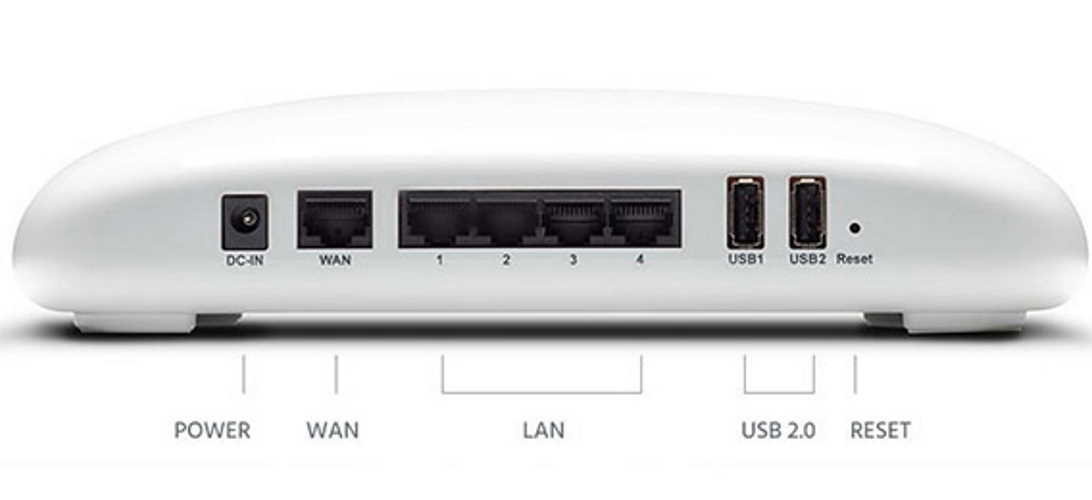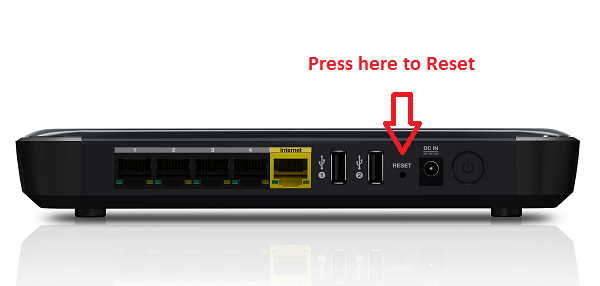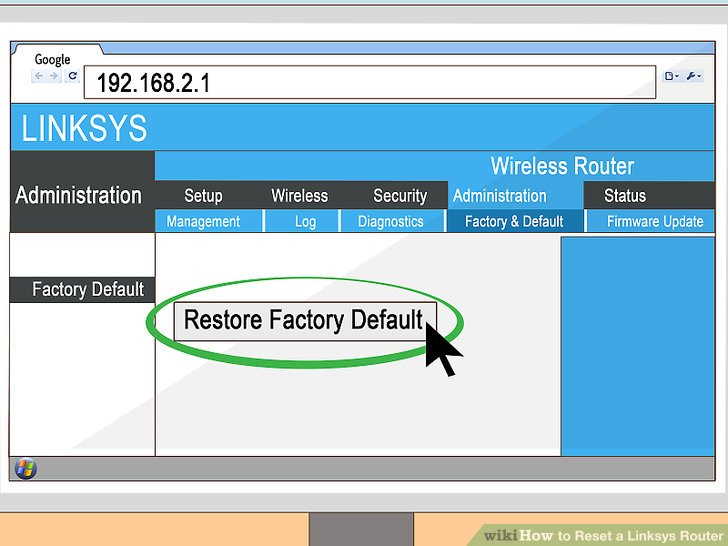Learn the proper ways to reset your Home Network Router! If you want to reset your router and you don’t know how to do it properly, then keep on reading this article. You will surely learn a lot.
Sometimes you may encounter problems when you’re using your Home Network Router. Problems like connectivity issues, password problem, router’s performance, and unauthorized connections. If you have these problems, you may need to reset your modem to solve the issues.
Take note that if you reset your router, your personal configurations are lost. Everything will go back to its factory default settings. These include router admin login (username & password), wifi username and password, SSID name and security settings.
Ways to Reset WiFi Router Properly
1. Hard Reset
Home Network Router always comes with a reset button. Usually, it is inside a small hole on the back of your router. If you want to reset your router and bring it back to factory settings, then you have to click this reset button. This is what we call Hard Reset. This is one of the most radical ways of resetting your router but it is also very effective for some major reasons. These reasons are password problems, slow router performance, and network connection problems.
If you have these problems, the best thing you can do is perform the hard reset. To do a hard reset, you simply have to follow the proper guidelines we provide you.
- Turn the router so that the backside is facing you. Look for the reset button.
- Now, get a clip or any semi-pointed object. Click the reset button using the clip. Hold it down for about 30 seconds. Make sure that your router is on while doing this.
- When you see the router lights flash or blink then it means you’re successful in rebooting your device. Normally, it will take 30 seconds to reset your router.
Some network router follows a 90 seconds method of resetting. When you have this kind of router, you just have to hold down the reset button for another 30 seconds. This method allows you to unplug your router from the power source.
2. Soft Reset
The other proper way to reset your Home Network Router is through Soft Reset or using web interface. To soft reset your router, you need to go to the web admin page of your router. Inside the web admin, you can select reset options that will allow you to restore the factory default of your home network router.
To do soft reset properly, you must follow the steps below:
- Get the IP address of your router.
- Type it in your web browser. You will need the admin username and password here. You can get this information from your network router provider.
- Once you’re on the web admin page, you need to look for the factory reset option. The web interface varies for different types of routers. You can find the factory settings from these subheadings; Management, Administration, Advanced, System, Maintenance.
- Normally, you can find the factory setting in the ‘Advanced‘ tab. Click the Factory default tab or factory reset setting and everything in your router will be back to factory default setting.