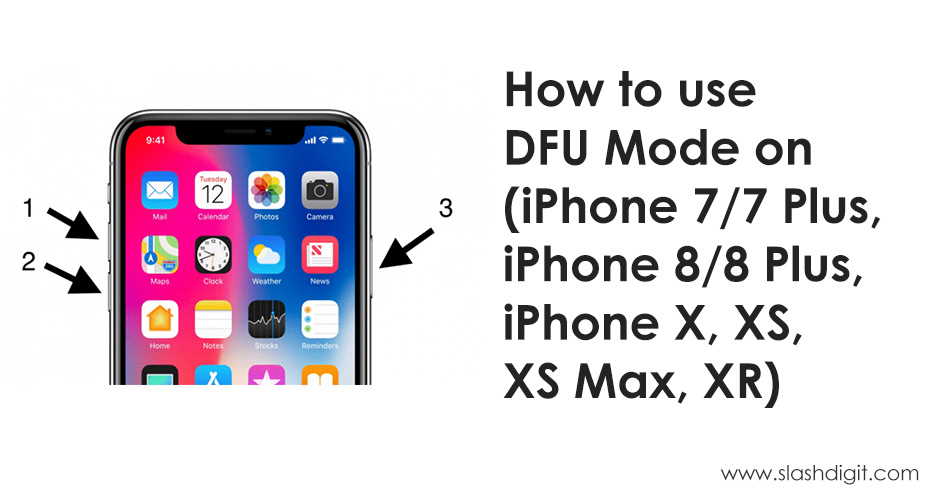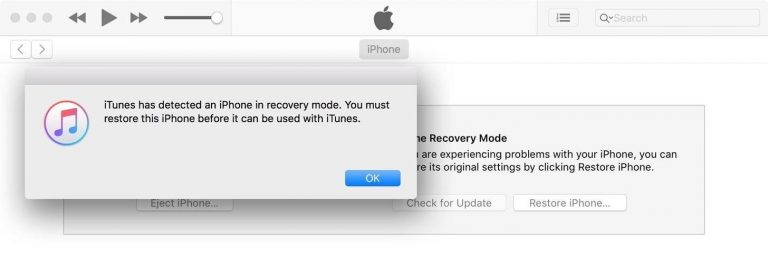iPhones come with built-in recovery mode called DFU (Device Firmware Upgrade) Mode as the last option that you can use to restore your iPhone. The DFU mode can be employed as the last solution to fixing your iPhone when nothing else is working.
In this article, we’ll show you step-by-step guide on how to use DFU mode on iPhone 7/7 Plus, iPhone 8/8 Plus, iPhone X, iPhone 11 and the newly released iPhone SE 2020.
So without further ado, let’s get started.
How to put iPhone 7 in DFU Mode
On iPhone 6/6 Plus and earlier, you use physical Home button along with the Power button to enter the DFU mode, but starting from iPhone 7/7 Plus, Apple has replaced physical Home button with a virtual capacitive Home button. Due to this, the method used to put your iPhone 7 or iPhone 7 Plus into DFU mode differs than its predecessor. We’ll show you how to enter DFU mode on iPhone 7 and iPhone 7 Plus.
- Step 1: Connect your iPhone 7/7 Plus to a PC/Mac via a lightning USB cable. Doesn’t matter if your phone is off/on.
- Step 2: Now open iTunes.
- Step 3: Now press and hold the Power and Volume Down buttons together for about 8 seconds.
- Step 4: Release the Power button while continuing to hold down the Volume Down button until iTunes says “iTunes has detected an iPhone in recovery mode.”
- Step 5: Now you can release the Volume down button. If your iPhone’s screen remains black then, Congratulations! you’ve successfully entered DFU mode. If it’s not, then start again from the beginning.
- Step 6: At this point, iTunes will ask you whether to restore your iPhone from scratch or backup.
Note: If you see Apple logo on the screen, you might be in Recovery Mode, but you’re not in DFU mode.
How to put iPhone SE 2020, iPhone 11, iPhone X and iPhone 8 in DFU Mode
- Step 1: Plug your iPhone to a PC or Mac with a USB lightning cable.
- Step 2: Launch the latest version of iTunes.
- Step 3: Now quick-press the Volume Up button and release and then quick-press the Volume Down button and release.
- Step 4: Press and hold the Side (Power) button until the screen goes black.
- Step 5: Now hold the Side and Volume down buttons for five seconds, then release the Side button but continue to hold down the Volume Down button until iTunes says: “iTunes has detected an iPhone in recovery mode.”
- Step 6: Now you can release the Volume down button. If your iPhone’s screen remains black then, Congratulations! you’ve successfully entered DFU mode. If it’s not, then start again from the beginning.
- Step 7: At this point, iTunes will ask you whether to restore your iPhone from scratch or backup.
How to exit DFU mode
In the event that you put your iPhone into DFU mode and want to get out of it, simply restart your device.
How to exit DFU mode in iPhone 7
To exit DFU mode on iPhone 7 and iPhone 7 Plus, simply hold down the Side button and Volume Down button until the device reboots.
How to exit DFU mode in iPhone SE 2020, iPhone 11, iPhone X and iPhone 8
To exit out of DFU mode on iPhone SE 2020, iPhone 11, iPhone X and iPhone 8, just quick-press the Volume Up button, then quick-press the Volume Down button, then hold down the Side button until the device reboots.
That’s all there is to it!