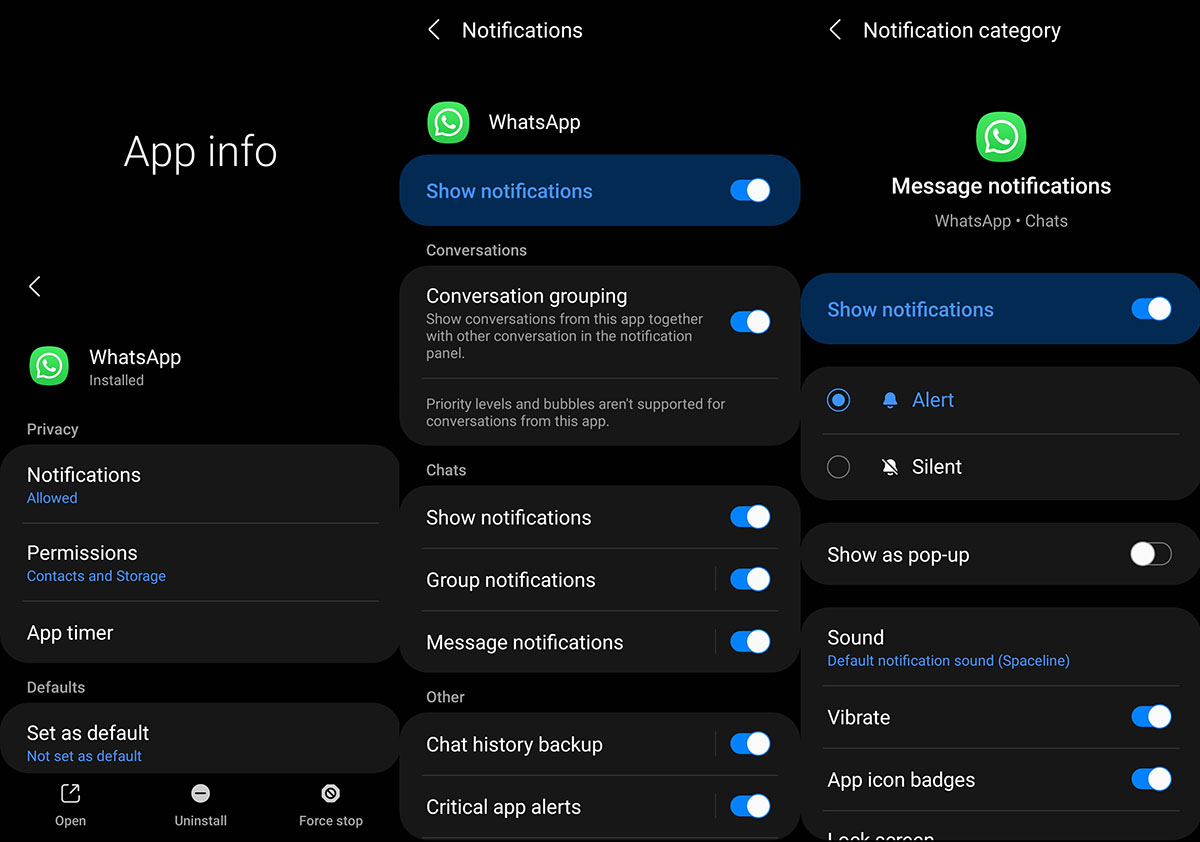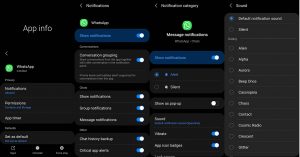Are you interested in setting custom notification sounds for your apps on your Samsung Galaxy S21, S21+, or S21 Ultra? With the custom app notification feature, you can easily assign different notification sounds and types for different apps, making it easier to distinguish between notifications without having to look at your phone.
In this guide, we’ll show you how to set custom notification sounds for apps on your Galaxy S21 series. So, let’s get started and make your notifications more personalized and easier to identify on your Samsung Galaxy S21 device.
Steps to Set Custom Notification Sound on Galaxy S21
The Samsung Galaxy S21 phone comes with some pre-installed sounds that you can use for notifications. If you want to use external sound files for your notifications, you’ll need to move them to the Notifications folder in the internal storage of your device. Here’s how you can do it:
- Go to your My Files app.
- Next tap on Internal storage.
- Then open the folder where you have saved the downloaded sound files. Usually, you will find them in the Download folder.
- Select the sound files that you want to use and then click on Move button at the bottom left corner.
- Now navigate to the Notifications folder and click Move here button to move the selected files under that folder.
Next follow the steps below to set custom notification sounds to your apps.
- Open Settings
- Tap Notifications
- Tap More and then select All in the drop-down menu to list all your installed apps
- Find and select the app that you want to set custom notification sound
- Then tap Show notifications switch to turn it On if it’s turned off
- Next select the notification type and tap on it. For instance, on WhatsApp, you can apply different notifications sounds for Message notifications, Group notifications, Call notifications, etc.
- Once you have selected the notification type, tap on Sound to select the sound you want to set for that specific notification type for the app.
Alternatively, you can also use another path to achieve the same result. Here’s how:
- Open Settings
- Next tap on Apps
- Then select the app that you want to change notification sound
- Next tap on Notifications
- Tap on Show notifications and turn it on if it’s turned off
- Then select the notification type and make sure it is enabled.
- Tap on any one of the notification options that you want to change. For instance, on WhatsApp, you can set custom notification sound for Message notifications, Group notifications, Call notifications, etc.
- Once you have selected the notification type, next tap on Sound to select the sound you want to set for that specific notification type for the app.
That’s it! You have successfully set custom notification sound for your app. Repeat the above steps to apply custom notification sounds for other apps.