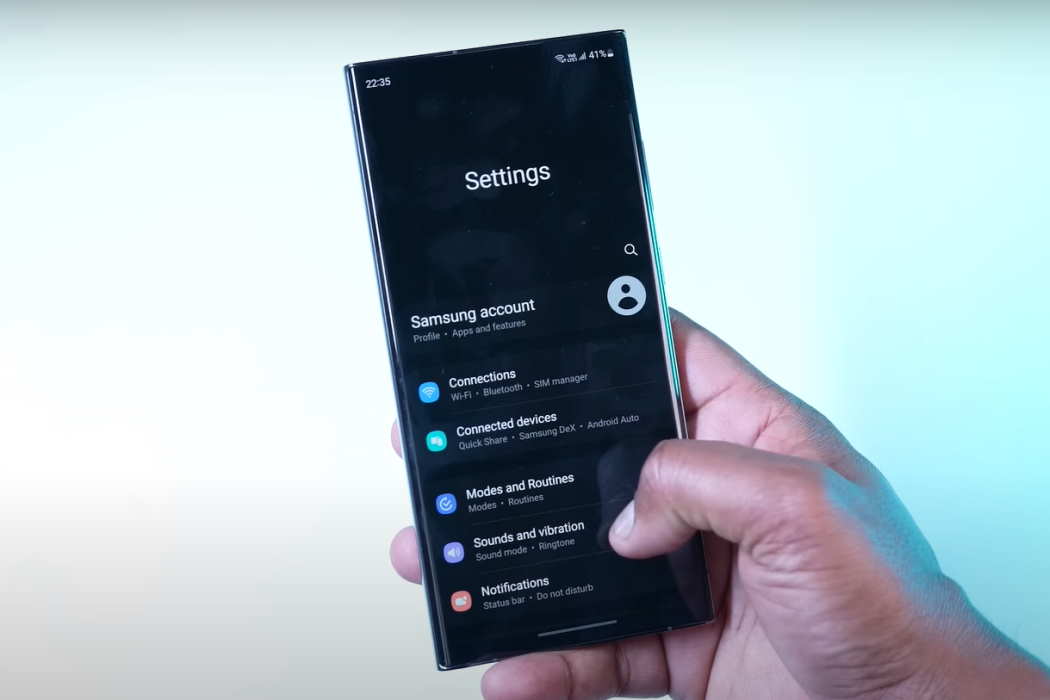Setting a custom notification sound on your Samsung Galaxy S23/S23+/S23 Ultra series phone can help you distinguish your notifications from others and personalize your device to your liking.
Whether it’s a song or a sound effect, setting a custom notification sound is a simple process that can be done in just a few steps.
Let’s learn how to set and use custom notification sound on Samsung Galaxy S23, S23+ or S23 Ultra device. Keep reading!
See Also: [How-to] Enable Call Recording on Galaxy S23/S23+/S23 Ultra
Steps to Set Custom Notification Sound on Galaxy S23
Here are the steps to follow to set custom notification sound on Samsung Galaxy S23, S23+ and S23 Ultra device:
- Open the Settings app on your Samsung Galaxy S23 by tapping on the gear icon in the app drawer or by swiping down the notification panel and tapping on the gear icon at the top right corner.
- Scroll down and tap on Sounds and vibration. This will take you to the sound settings menu, where you can customize various sound settings on your device.
- Tap on Notification sounds. This will display a list of pre-installed notification sounds that you can choose from. If you want to use external sound files, you can do that as well but to be able to use them for notifications, you will have to move the external sound files to the Notifications folder in the internal storage of your device.
- Go to My Files app and tap on Internal storage then, select All from the drop-down menu.
- Then open the folder where you have saved the downloaded sound files. Usually, you will find them in the Download folder.
- Select the sound file that you want to use and then click on Move button at the bottom left corner.
- Navigate to the Notifications folder and click Move here button to move the selected files under that folder. This will add the sound to the list of notification sounds.
- Now go back to Settings > Sounds and vibration > Notification sound and select the sound you just added by tapping on it. This will set the selected sound as your default notification sound for all apps.
Congratulations! You have successfully set a custom notification sound on your Samsung Galaxy S23 series phone. Now, every time you receive a notification, the custom sound you selected will play.
Setting custom notification sound for individual app
If you want to set a custom notification sound for a specific app, follow these steps:
- Open the Settings app on your phone.
- Scroll down and tap on Apps.
- Find the app for which you want to set a custom notification sound and tap on it.
- Tap on Notifications.
- Scroll down and tap on Notification categories.
- Next, select the notification category for which you want to set custom sound and then tap on Sound.
- From here, you can select a new notification sound for this app. You can either choose one of the built-in sounds, or choose from the Custom sound list.
- Once you have selected a new notification sound, it will be automatically applied to the app.
- You can repeat these steps for any other apps that you want to set a custom notification sound for.
Note: The exact steps may vary slightly depending on the selected app and the version of Android running on your phone, but the general process should be similar.
That’s it! Now, whenever you receive a notification from the selected app, your custom notification sound will play.