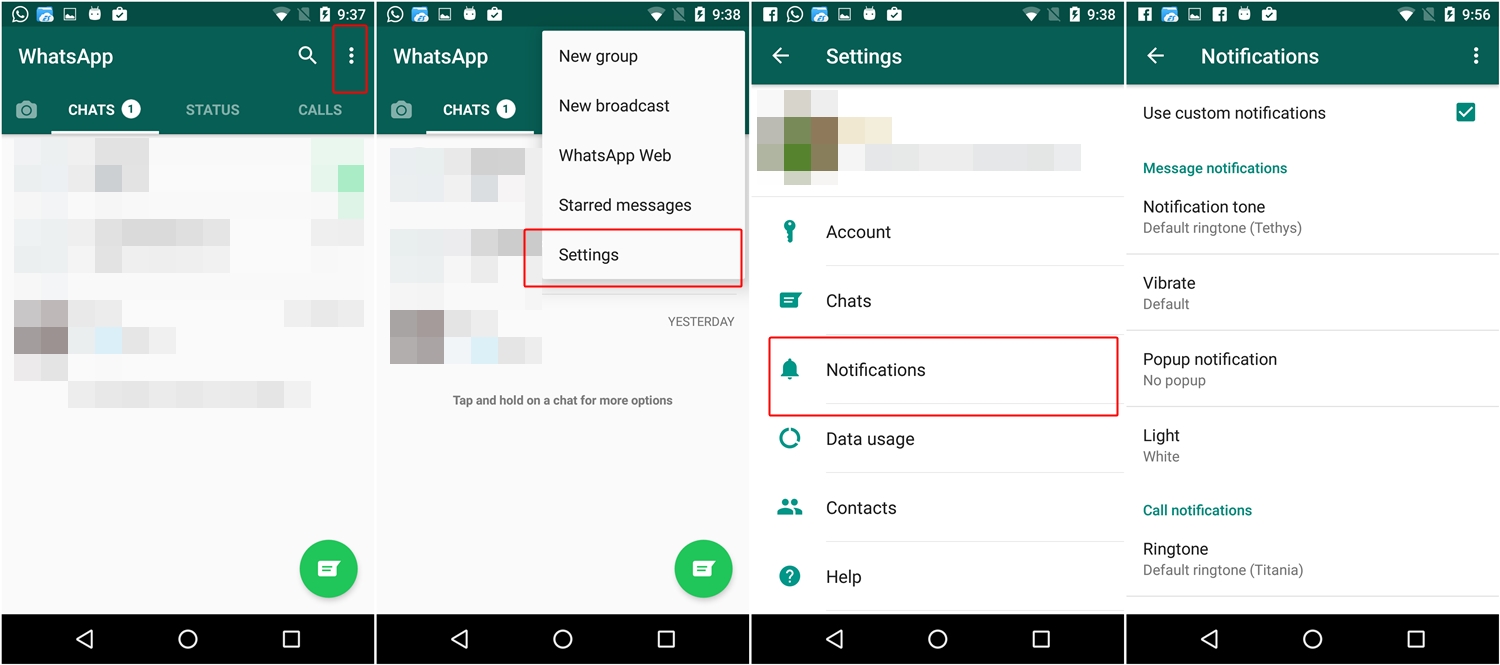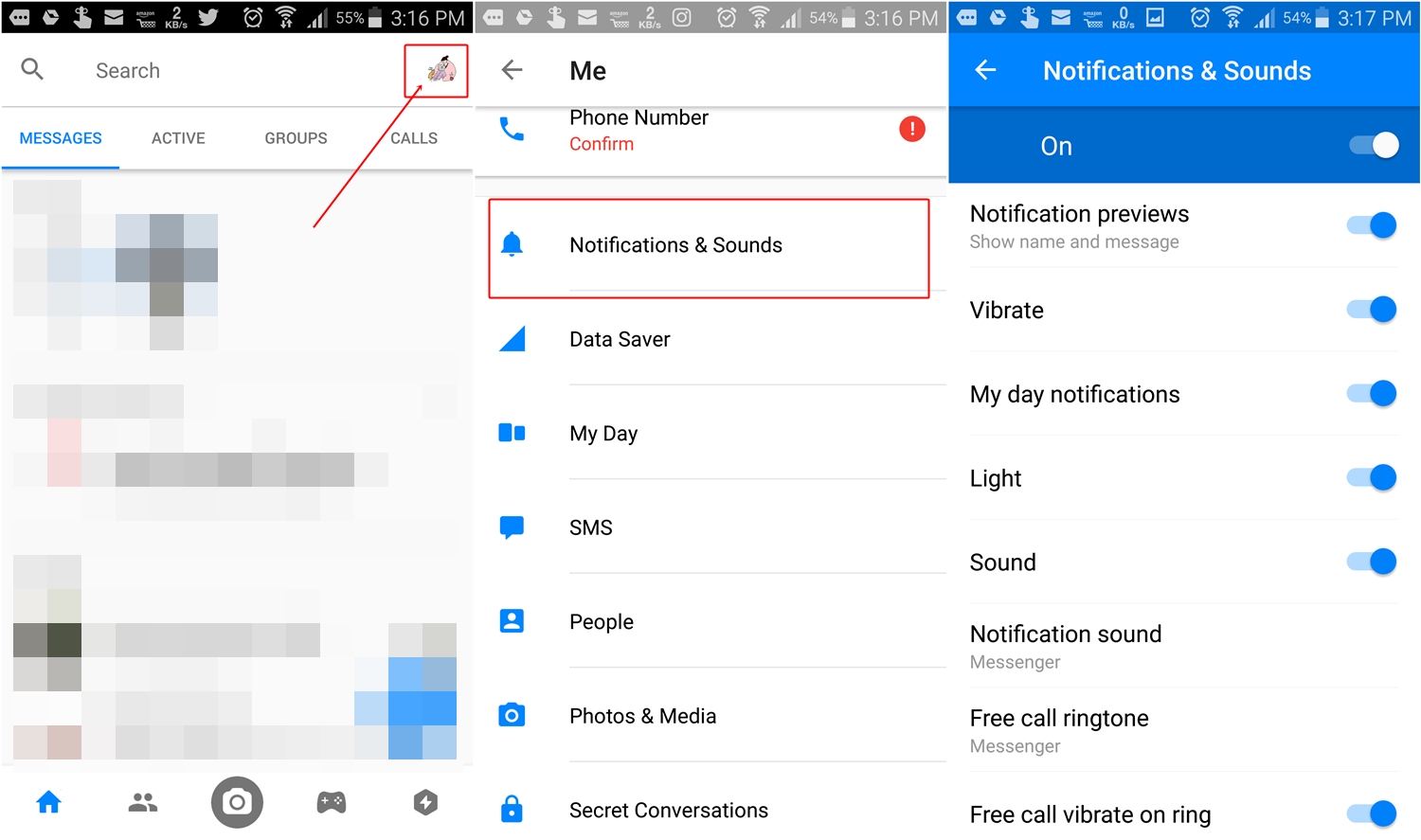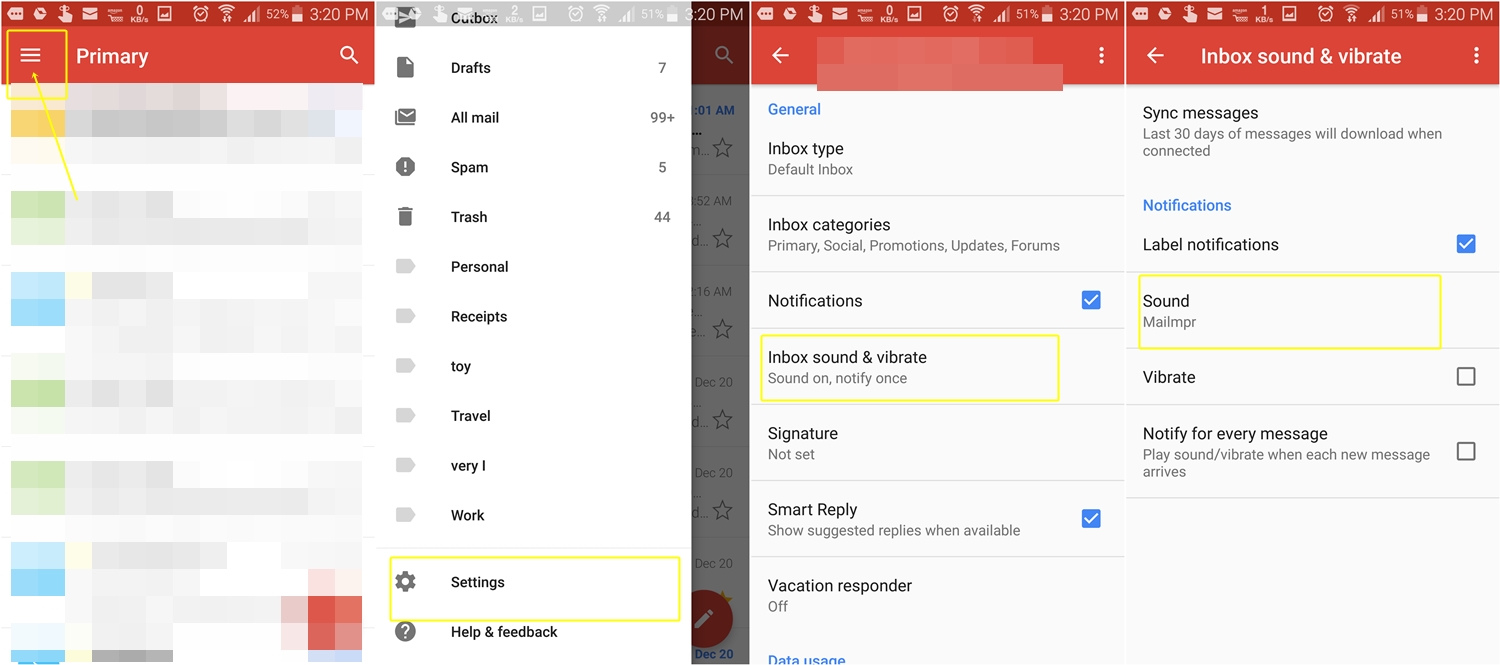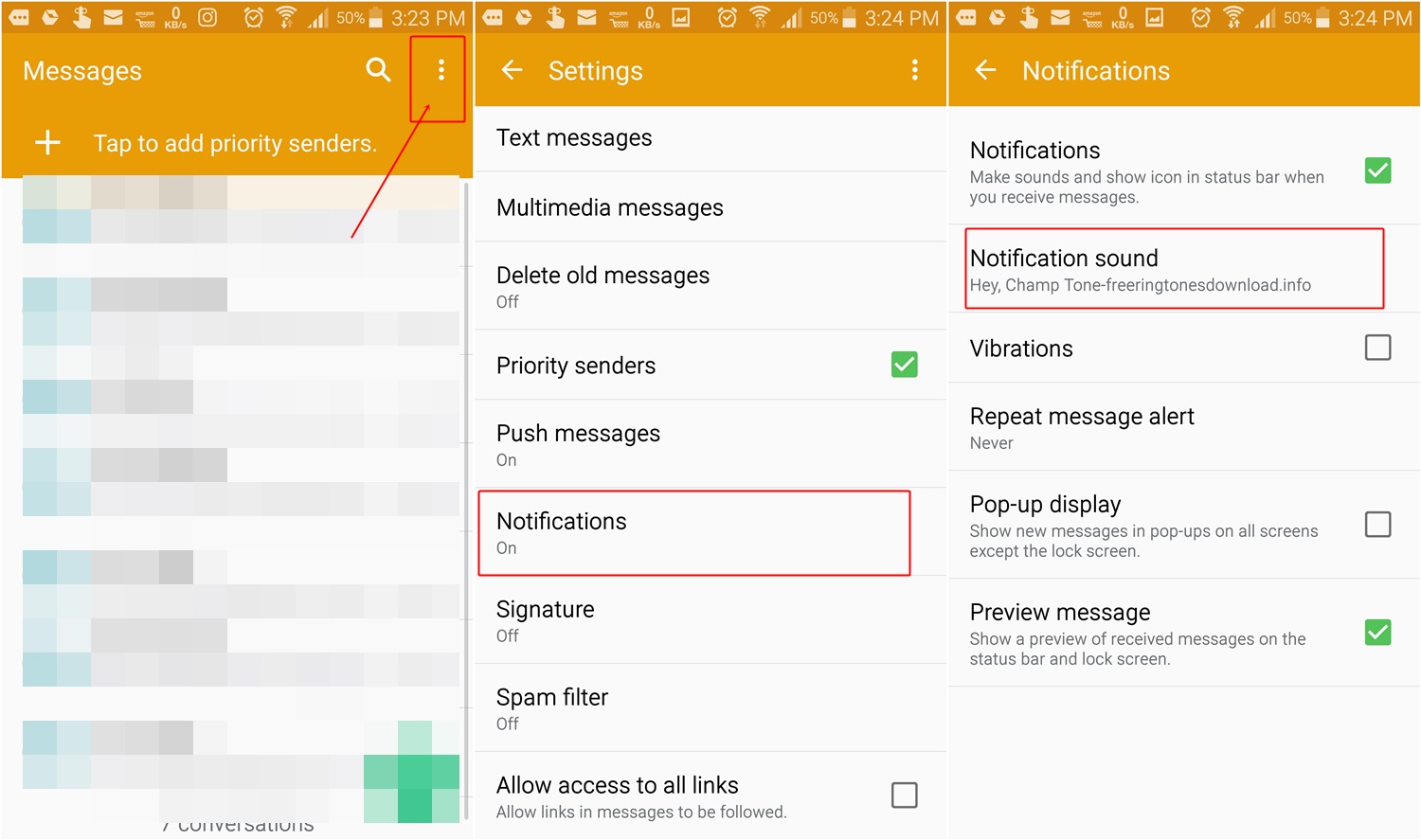Are you bored of listening to the same notification tone? Do you want to keep separate notification tone for different apps on your device such as Facebook, WhatsApp, Gmail, SMS etc. Do you want to recognize the app from its notification? Well, you have come to the right place.
In this post, we will tell you how to set or change custom notification tone for various social Android apps such as WhatsApp, Facebook, Facebook Messenger, Gmail, and SMS.
Let’s get started.
Setting Custom Notification Sound for WhatsApp
Thankfully, WhatsApp provides a very easy way to change the custom tone for individual chats. In addition to that, it also lets you change notification tone for group chats.
Here is how to do it:
- Open WhatsApp app on your Android phone.
- Tap the three-dot menu present at the top right corner and select Settings.
- Choose Notifications from the list.
- Tap Notification tone under Message notifications and Group notifications to set a custom notification for individual and group chats respectively.
You can also enable/disable vibration in this setting. Plus, if your phone has LED notification, you can change its color here.
Setting Custom Notification Sound for Facebook
To change notification tone for Facebook, follow the steps:
- Open the Facebook app on your Android device.
- Tap the three horizontal bar menu present at the top right corner.
- Scroll down and tap Notification Settings.
- Again scroll down and tap Push.
- Under Push settings, tap Tone.
- Choose the tone that you would like to use for Facebook from the pop-up menu.
If you want, you can turn off the sound for incoming notification and enable/disable vibration under the same setting.
Setting Custom Notification Sound for Facebook Messenger
To set a new custom notification tone for Facebook Messenger, follow the steps:
- Open Facebook Messenger.
- Tap your profile picture icon present at the top right corner to open Setting screen.
- Tap Notifications & Sounds followed by Notification Sound.
- Choose the notification tone of your choice from the list.
Setting Custom Notification Sound for Gmail
To set a new notification tone for Gmail app, follow the steps:
- Open Gmail app on your Android device.
- Tap the three horizontal bar menu present at the top left corner to open navigation drawer.
- Scroll down and tap Settings.
- Choose the account for which you want to change notification tone. BTW, you can keep different tone for different Gmail accounts using this method.
- On pre-Oreo devices, tap Inbox Sound & vibrate followed by Sound. Choose the notification tone of your choice.
- On Oreo devices, tap Manage notifications followed by “Email”. Then tap Sound and choose the notification tone of your choice.
Setting Custom Notification Sound for Messages or SMS
To change notification tone for SMS or messages app, follow the steps:
- Open the SMS app on your device.
- Tap the three-dot menu present at the top right corner.
- Select Settings from the menu.
- Tap Sound or Notifications followed by Sound depending on your device.
- Choose the tone that you want to keep for SMS.