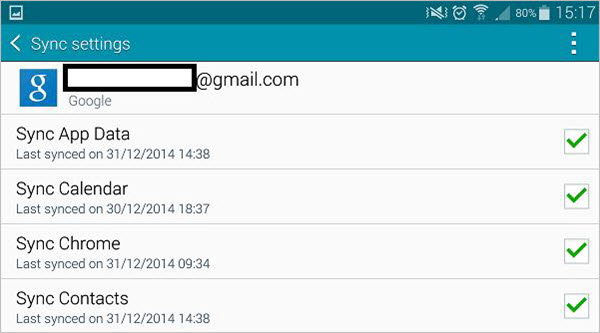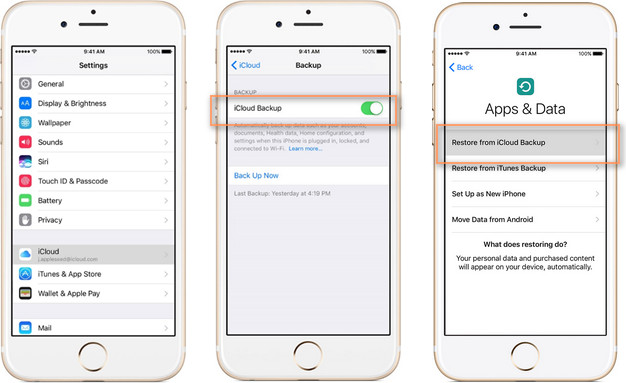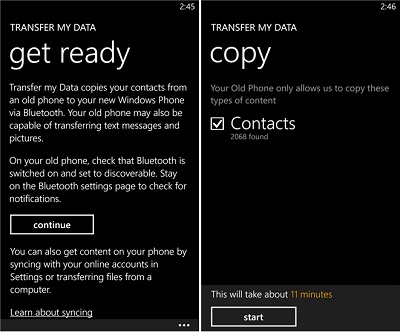Learn how to transfer contacts from old to new phone with our step-by-step guide. Check out our guide below.
If you just bought your new smartphone, chances are you want to get all your contacts from your old phone. In this article, you will learn how to transfer contacts by following our simple guidelines. We put up a list of guidelines for Android, iPhone and Windows phone user. Here’s our step-by-step guide:
How to transfer contacts to new Android phone
If you have a new Android phone, here’s what you need to do to transfer contacts.
Back up with Google Account
- Turn on your old Android phone.
- Go to settings and then look for “Accounts” tab.
- Click the “Accounts” tab and select Google.
- Now, you will have an option to synchronize different features and programs on your google account.
- Choose Contacts and click “Sync now.”
- This action will save your contacts on Google servers.
- Now, open your new Android phone.
- Set up your Android phone using your google account.
- This will automatically sync your saved contacts to your new Android.
- If you set up your phone before you transfer contacts, then just go to the Settings and then Accounts.
- Open Google account, choose contacts, and tap “Sync now.”
How to transfer contacts to new iPhone
Listed below are the step-by-step guide on how to transfer contacts to your new iPhone.
Back up with iCloud
- Switch on your old iPhone.
- Turn on the Wi-Fi and then go to the Settings menu.
- Look for iCloud and locate the “Back up” tab.
- Now, click the “Back up now” and wait until back up is finished before you can turn off your old iPhone.
- Get your new iPhone and turn it on.
- Slide to set it up and then enable Wi-Fi settings.
- Choose Restore from iCloud backup and sign in to your iCloud account.
- Agree to terms and conditions and then tap Confirm.
- Choose from a list of back up and click the recent Backup.
- Enter your iCloud password and wait until the transfer is complete.
How to transfer contacts to new Windows phone
If you just bought a new windows phone and you want to transfer contacts from your old windows phone to your new phone, here’s what you need to do.
Using Transfer my data app via Bluetooth
- Open your new Windows phone.
- Swipe across the home screen to go to the apps list.
- Look for transfer my data app.
- Now, you’ll see the “Continue tab,” don’t click it yet. Keep your new phone on the transfer my data app screen.
- Open your old Windows phone and turn on the Bluetooth.
- Click the “Continue tab” on your new Windows phone.
- This action will prompt to turn on the Bluetooth on your new Windows phone. Turn it on.
- Tap on your old phone’s name to pair it with your new Windows phone.
- A pair of numbers will show up on both screens. Check if the numbers are the same.
- Choose what data you want to transfer. Tap Contacts and then click start.
- When the transfer is finished, go to the Windows phone home screen.
- You will see your contacts in the People app.