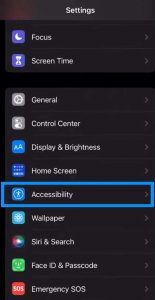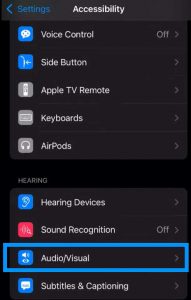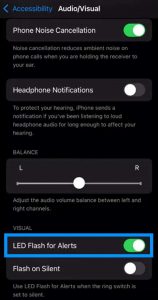iPhone 14/14 Plus/14 Pro/14 Pro Max all have the feature of LED notification. In other words, when any notification arrives, the phone will flash LED lights to grab your attention. This feature is particularly helpful if your phone is in silent mode.
Unfortunately, the feature is not enabled by default. You must alter the settings of your iPhone to enable this feature.
How do you do that? That’s what we will learn in this article. Keep reading.
Turn On LED Notification Alerts
Here are the steps that you need to follow:
Step 1: Open the Settings app on your iPhone.
Step 2: Scroll down to find the Accessibility option.
Step 3: Tap on Accessibility and on the next screen, locate Audio/Visual.
Step 4: On the next screen, toggle the switch next to LED Flash for Alerts. Turning green should indicate that the LED notification alerts are now active.
You can additionally activate LED flashing when your phone is unlocked or when your phone is in silent mode or both.
Turn Off LED Notification Alerts
In case, if you need to disable LED Notification Alerts, here are the steps you need to follow:
Step 1: Open the Settings app on your iPhone.
Step 2: Scroll down to find the Accessibility option.
Step 3: Tap on Accessibility and on the next screen, locate Audio/Visual.
Step 4: On the next screen, toggle the switch next to LED Flash for Alerts. Turning gray should indicate that the LED notification alerts are now turned off.
That’s it!
We are done!