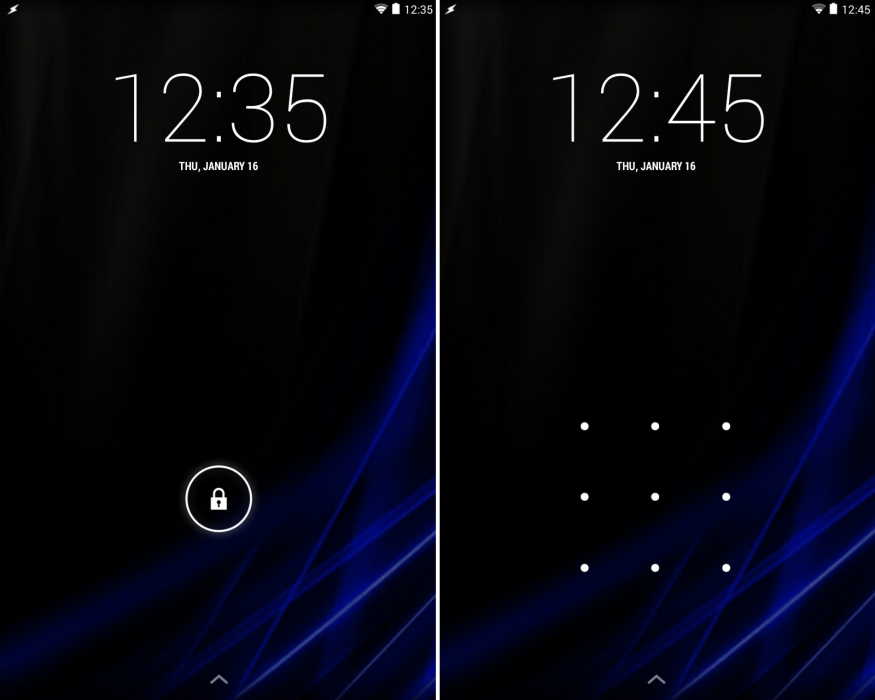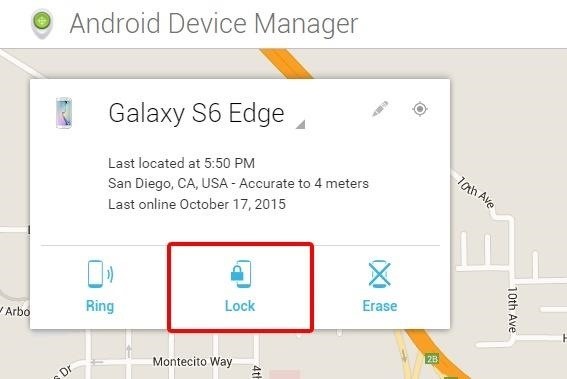If you have forgotten the password of your Android phone or tablet and are in a fix right now, we have the perfect solutions for you. You can easily bypass the lock of your screen and get into the mobile by using one of the methods listed below!
1. Use Android Device Manager
Since the security is now tighter on new Android Phones, a service called Android Manager is the best option for you. If you remember your Google account’s credentials, you can form a connection with your device using this link. Click on the lock button on the screen and enter a new password when prompted to. Re-enter the password twice and click on lock again to change it. Now you can re-enter with the new password. In case your device is not detected initially on the above mentioned link, keep refreshing it.
2. Use Your Google Account
This is one of the simplest methods for unlocking your Android device’s screen. In order to access Google Play store, you require your Google account credentials. This method is most beneficial for Samsung phones. The steps to the same are as follows:-
- Repeatedly enter wrong passwords in your phone. Make sure you enter it till you will be asked to enter your Google Account credentials.
- Use the two step verification process and enter the OTP obtained by logging in to your Google Account, into your phone.
- Now you will be able to access your phone with this new password!
3. Use Samsung’s ‘Find My Mobile’ Service
If you have a Samsung device, you can use Find my Mobile Feature. Log on to https://findmymobile.samsung.com/ from any web browser and log in to your Samsung account. If you do not have a Samsung account, this method might not work for you. Once you have logged in to your account, you need to click on “Lock my screen” button located on the sidebar. Enter a new pin and click on the “Lock” button next to it. You can now enter the password in your phone to unlock the screen.
4. Use the ‘Forgot Pattern’ Feature
For devices that use Android 4.4 or lower, you can use Forgot Pattern. When you have tried to unlock your Android device 5 times, “Try again in 30 seconds” will appear. There will be another option available at the bottom of the screen which says “Forgot Pattern”. Tap on it and now you will be prompted to enter your Google account username and password. You will be then sent a mail with a new pattern which will allow you to reset it again.
5. Factory Reset Your Android
If nothing else works, you can try to get into your phone by resetting it to its default factory mode. This will lead to the loss of your data but you will be able to use your phone.
The process for this depends on the Android phone you have. When you have switched off your phone, hold down on power and volume buttons simultaneously to generate the boot loader menu. Press the volume down key two times in order to select the “Recovery Mode” option and press power to select it.
You must now press down the power button and tap the volume button once to make your phone enter recovery mode. Use volume buttons to highlight “Wipe data/factory reset” and then press power button. When the procedure is complete, select Reboot System Now to restart your Android Phone.
6. Boot into Safe Mode
Another effective method of Bypassing lock screen is booting your device in safe mode.
- Toggle to the Power Menu from the locked screen and switch off phone.
- You will then be asked if you wish to boot your phone in Safe Mode. Select ok to begin process.
- Once the process is complete, the third-party lock on the screen will be disabled.
- Reset the data or delete the third-party lock screen.
- Perform a reboot to get out of safe mode.
7. Delete the Password File Using ADB
If USB Debugging is enabled on your device and your PC can be connected via ADB then you can use this method to unlock a Samsung device.
- Form a connection between your Android Phone and laptop using a USB cable.
- Open command prompt in ADB directory and type adb shell rm /data/system/gesture.key“. Press the enter key.
- Reboot your device and when you switch it on, the screen lock will be disabled. You can now enter a pin or password before you restart again.